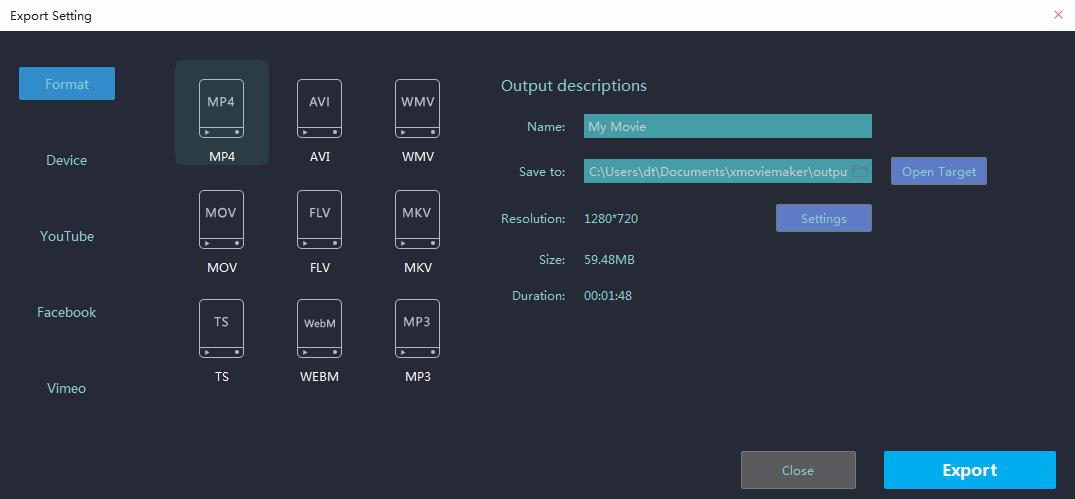How to Edit a Video with Video Win Movie Maker
Video Win Movie Maker is a simple but effective video editing software. As one of the most successful Microsoft product, Video Win Movie Maker takes many users’ fancy for its user-friendly interface coupled with wonderful audio and visual effects. From simple slideshows to professional cut, this video editing software can do all of your works. As a result, Video Win Movie Maker becomes many ones’ first choice when they need to edit a video.
Part 1. Detailed Guide to Edit Video with Video Win Movie Maker
First of all , let’s see how we can edit a simple video by using Video Win Movie Maker. You can edit one for your family, your friends, or just yourself.
Step 1. Import Video Files
First, please click on the programs icon to open it. And tap the “Click here to browse for videos and photos” button in the middle of the screen to import your videos and images. Select all files you want, and click “Open” to import them.
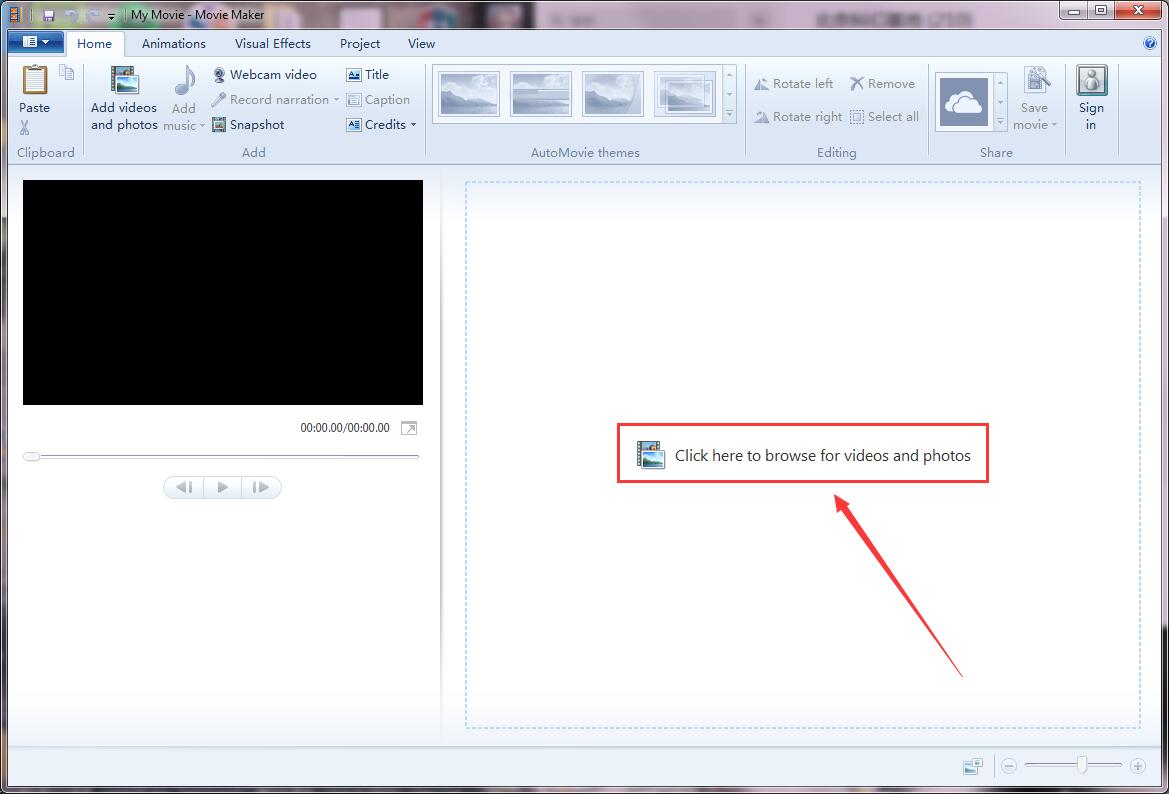
Step 2. Add Background Music
Music is another import part of a video. Click the musical note icon on top of the interface to choose your favorite song as background music.

Step 3. Add Effects
Effects here include both animation and visual effects. Animation is fancy transition effects which can make your video play smoothly from one clip to next one. While visual effects are filters focused on frames. You can add these by clicking the certain thumbnail.
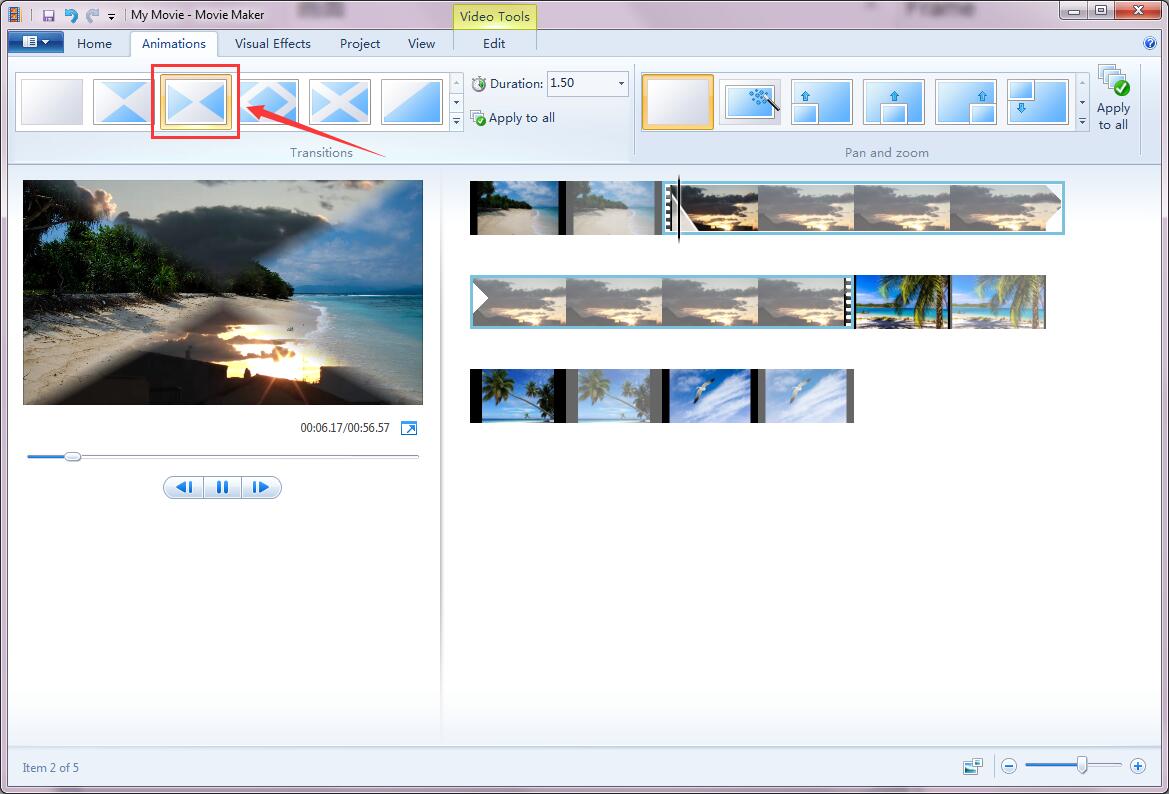
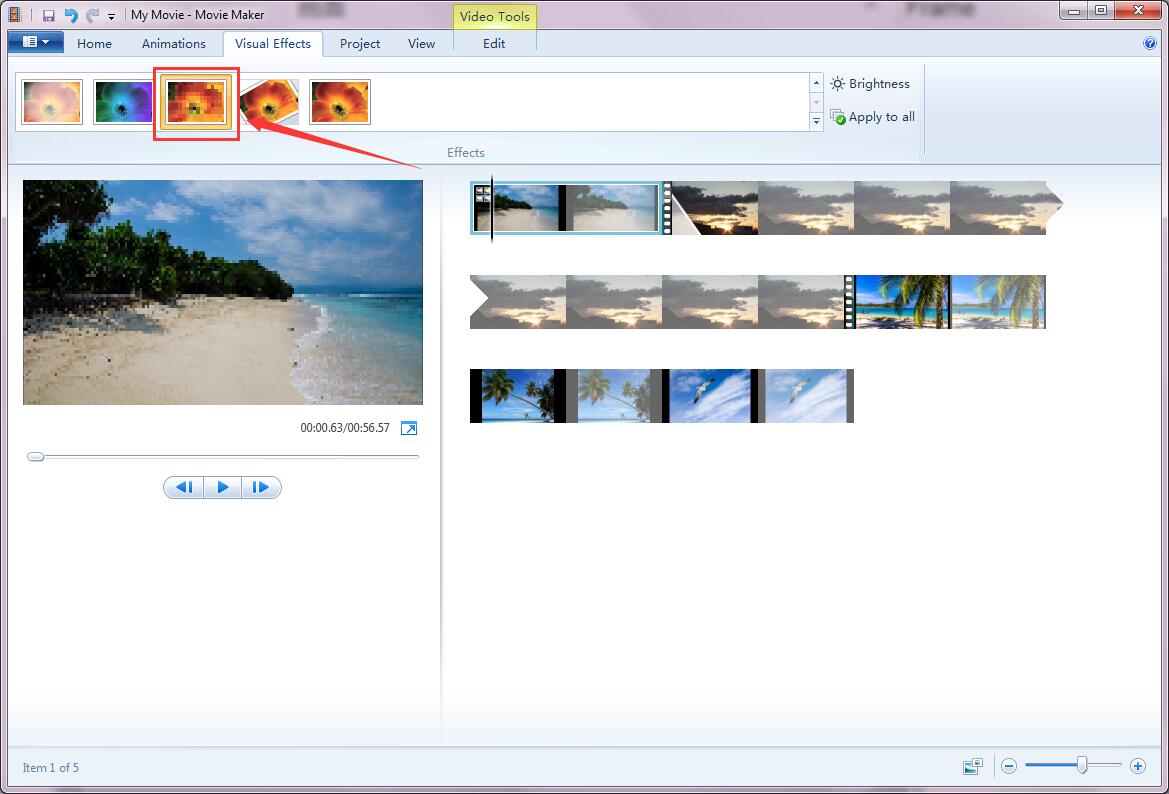
Step 4. Save Your Video
To save your video, what you need to so is to click the “save” button the the top menu. You can choose the format you need before you start the export progress.

Part 2. Best Video Win Movie Maker Alternative——MovieZilla
As Video Win Movie Maker is no longer available for download, MovieZilla is a perfect surrogate of it. With all tools in one software, you can have an unprecedented experience of editing videos which is full of convenience, quickness along with simplicity.
How to Edit a Video by MovieZilla
Step 1. Import Videos and Images
Just like how we start with Video Win Movie Maker, we need to open MovieZilla first by clicking on its icon or automatically launch it after installment. Then tap the “Import images and videos” button in the right of the screen to select media files you need. Having them all selected and click “Open” to import.
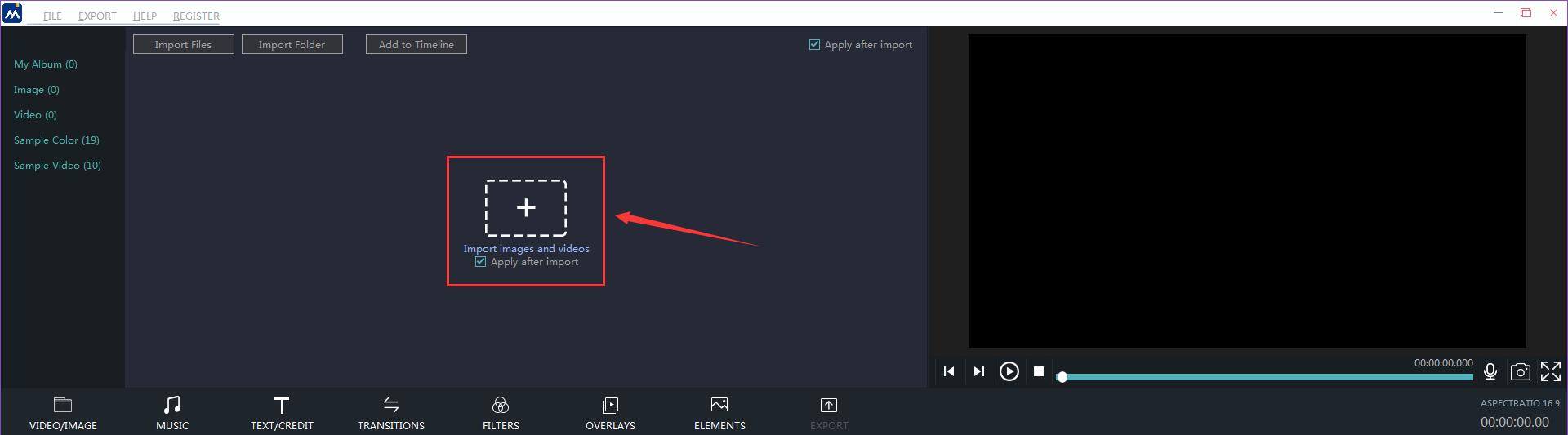
Step 2. Add Background Music
Different from Video Win Movie Maker, MovieZilla provides users with many songs of various genres. Now what you need to do is to decide which song you want to add as the background music of your video. You can also import your own audio files by clicking the “+” icon.
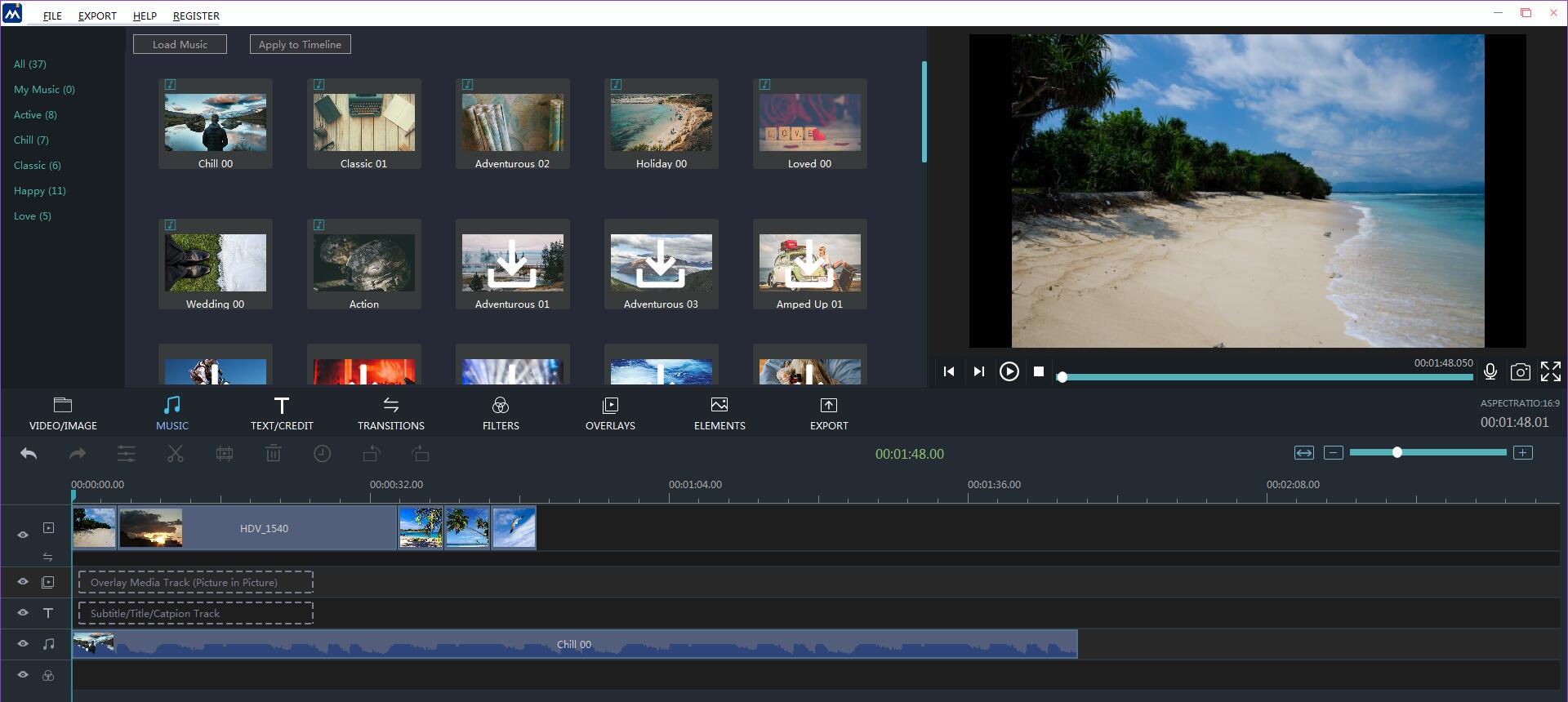
Step 3. Add Effects
Effects here contains more, like text, transitions, filters, overlays and elements, which could make your videos much more fancy and majestic. You add them by simply clicking on them.
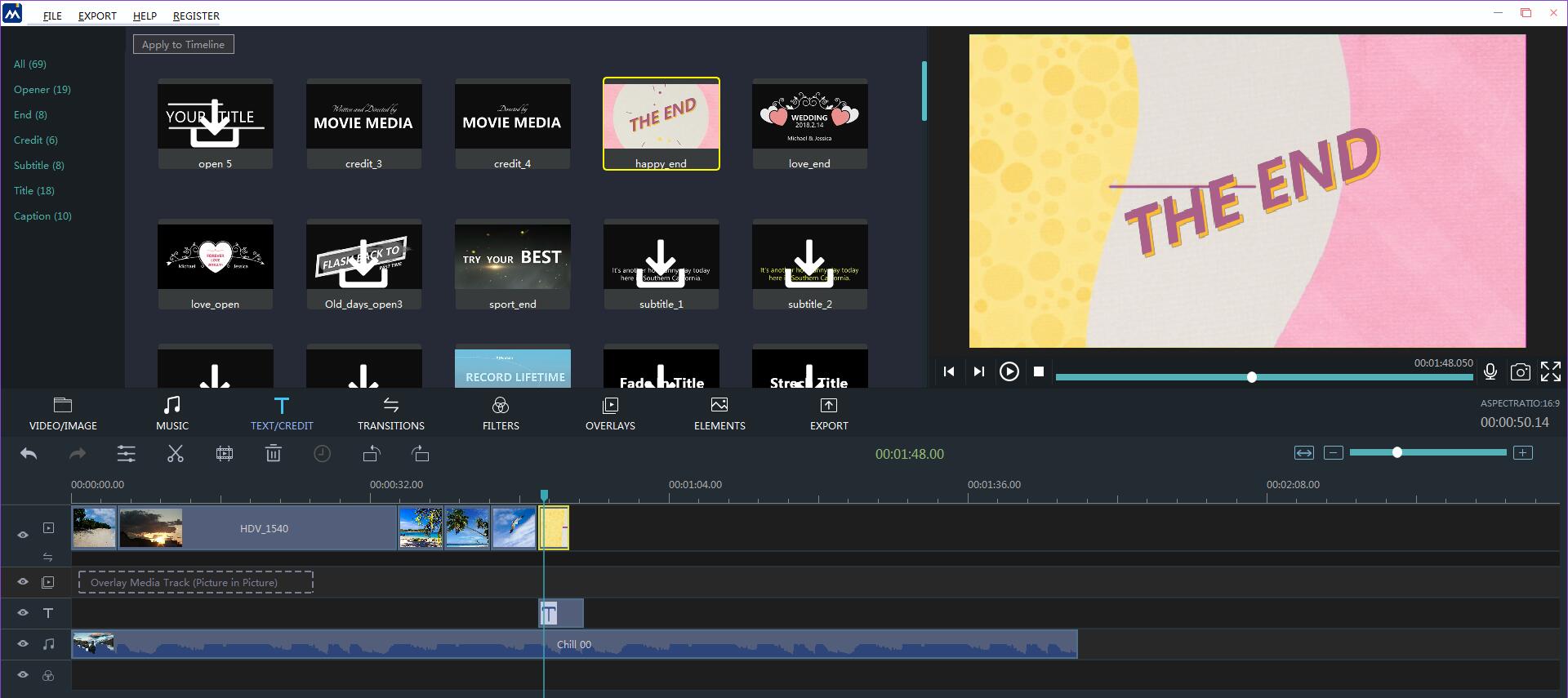
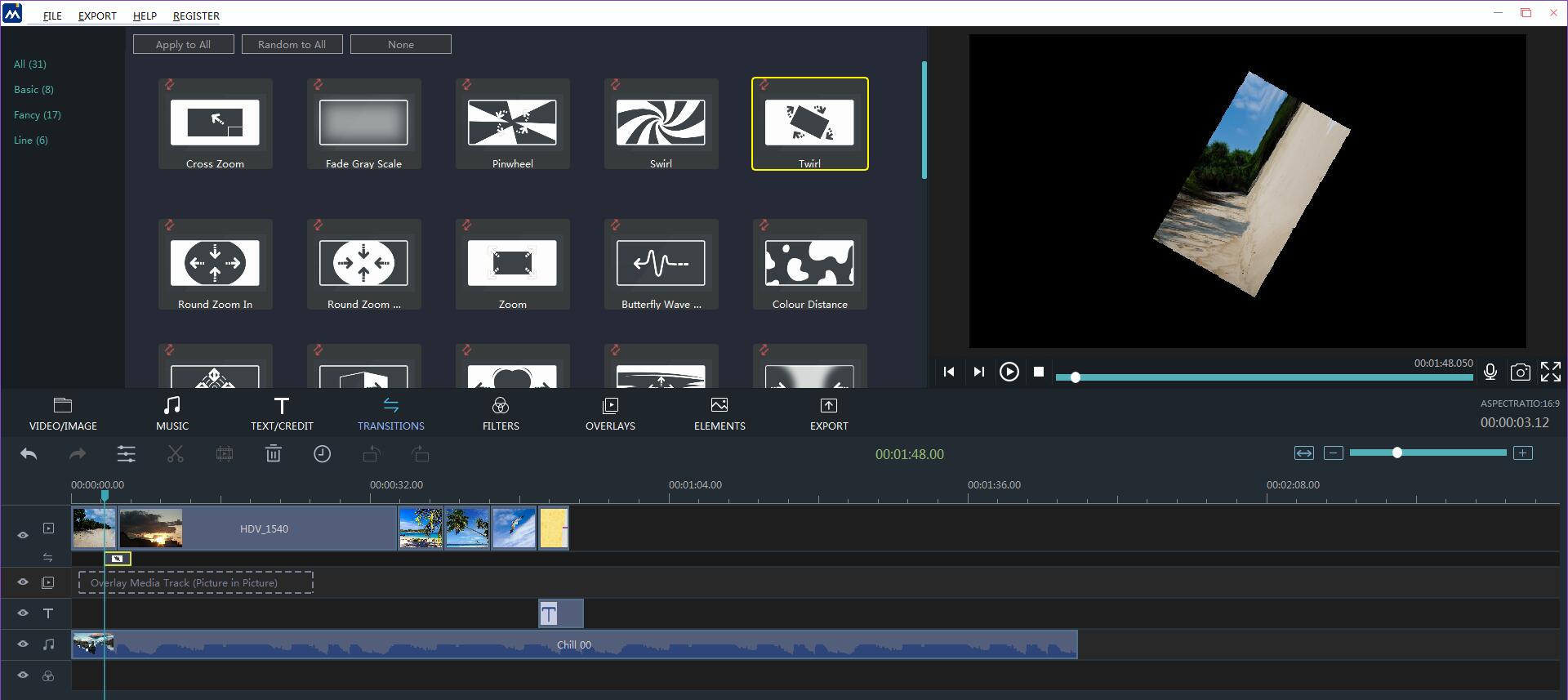
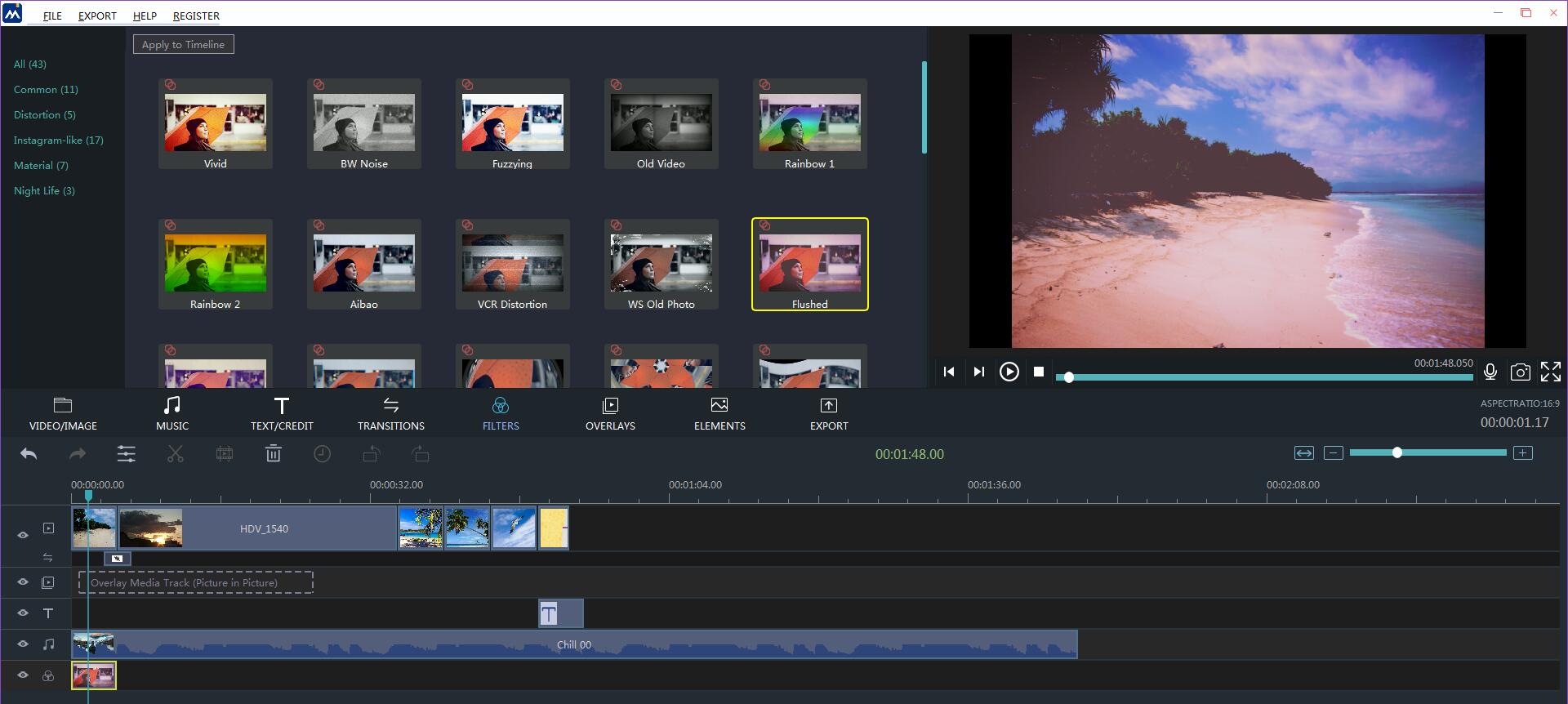
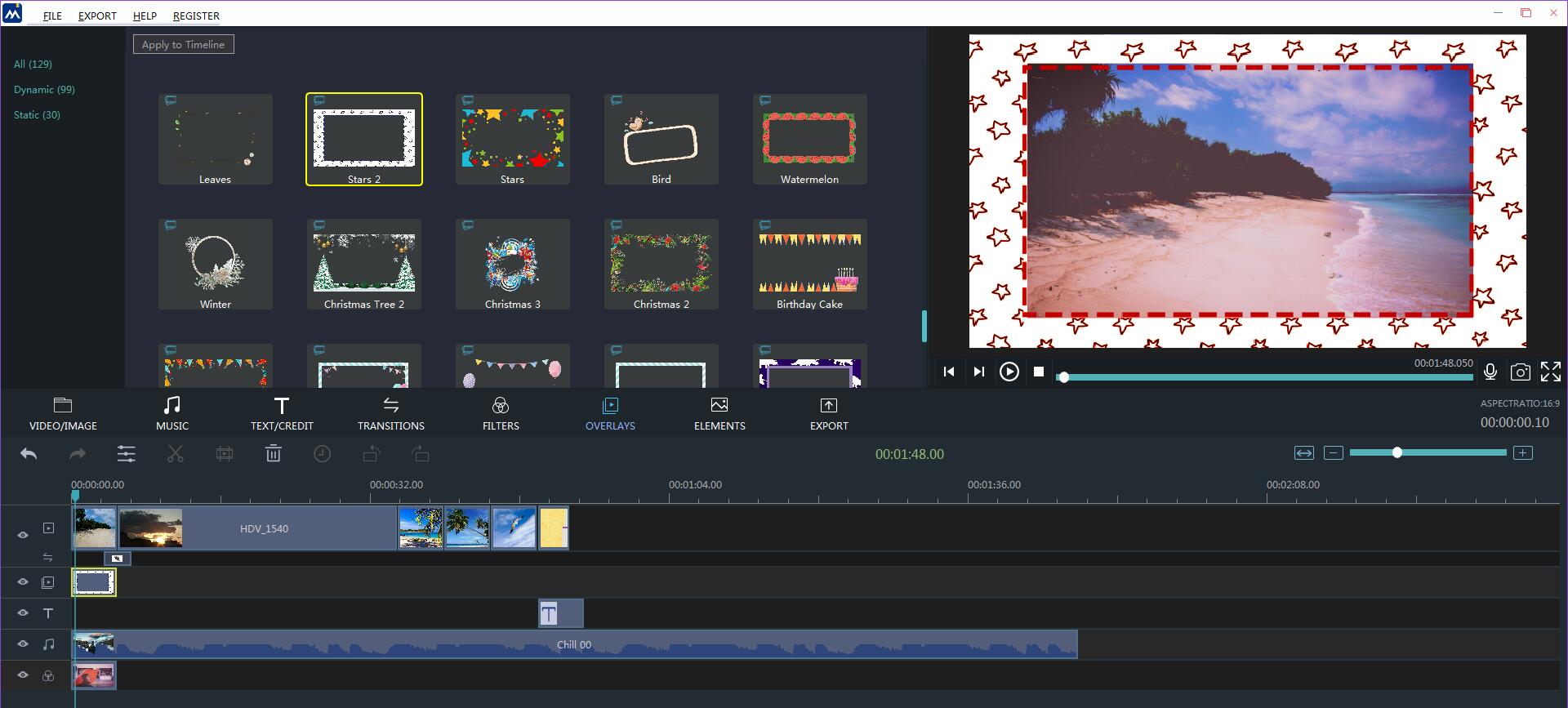
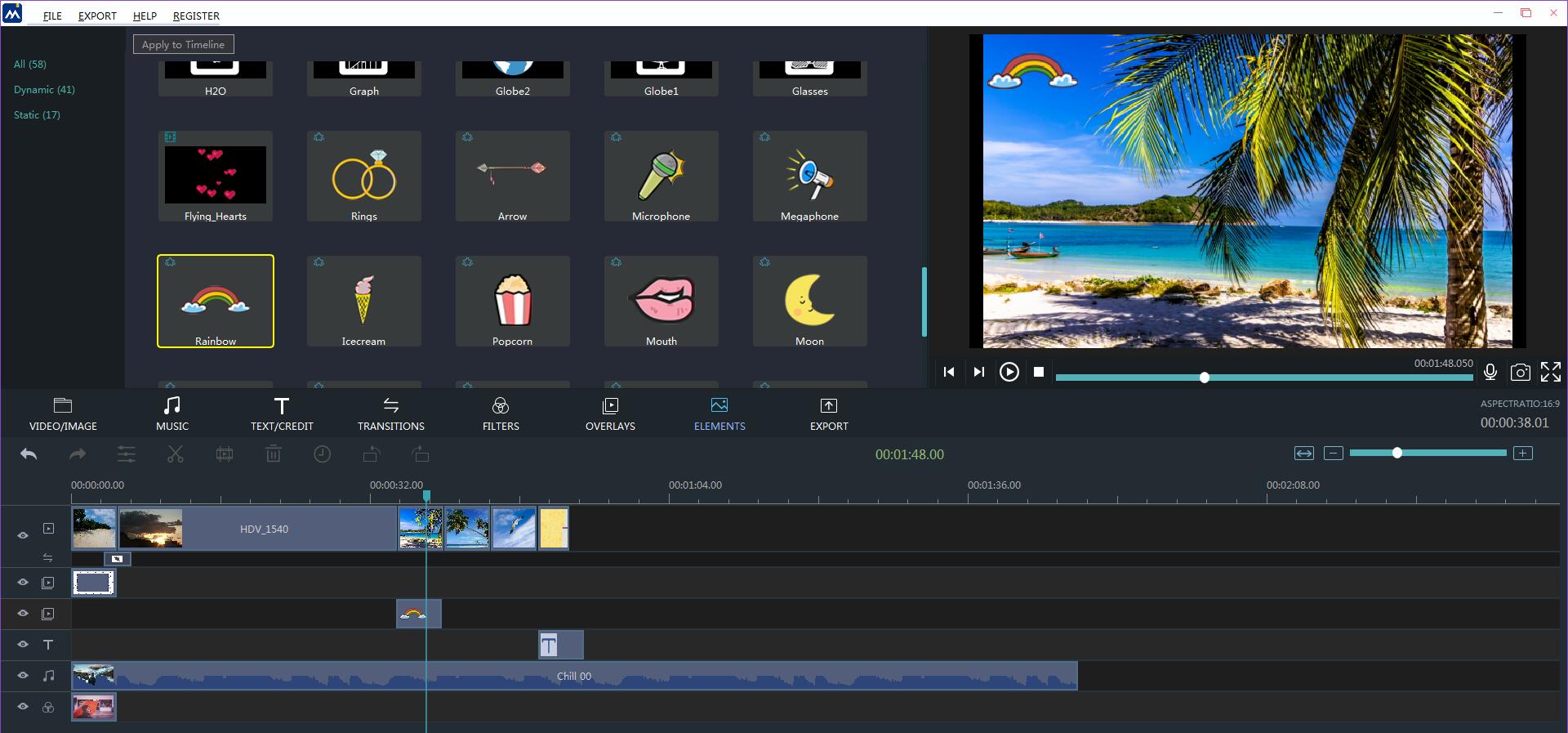
Step 4. Export
The final step is to export your video. By clicking “Export” button, you can open the export interface. And here allows you to set some general details like formats, quality and so on.